Initiate a Program on RSLogix 5000
To initiate a program on RSLogix 5000 just follow the instructions below
First: Opening the program RSLogix 5000
following this path: Start/All Programs/Rockwell Software/RSLogix 5000 Enterprise Series/RSLogix 5000
You´ll see
Second: Creating a New Project
Just click on the option File in the menu and then click on New, or just click on the icon as is show in the images below
Third: Setting up the Project
After we clicked on new, a window appear similar to the image that we have below
Now we´re going to select the processor unit type that we have, Revision, name of the project, description (Optional), Chassis Type and Slot
in this case we´re going to use the Emulator, so Select the option that is show in the image.
Then select the revision firmware, in this case select 18.
Next write a name, in this case i wrote "Project1" and add a description if you want. You can write the name that you want.
The next step is important when you are configuring a real processor because you have a real chassis and is important to choose the indicated, but in this case we are using a Emulator, so isn´t too important and you can choose the chassis type that you want, for example 10-Slot.
And the last configuration that we need is the slot where the Emulator is going to run.
after that, we just have to click on Ok button and start to program.
- Related Links:
Controller Organizer
- Download to PDF
First: Opening the program RSLogix 5000
following this path: Start/All Programs/Rockwell Software/RSLogix 5000 Enterprise Series/RSLogix 5000
You´ll see
Second: Creating a New Project
Just click on the option File in the menu and then click on New, or just click on the icon as is show in the images below
Third: Setting up the Project
After we clicked on new, a window appear similar to the image that we have below
Now we´re going to select the processor unit type that we have, Revision, name of the project, description (Optional), Chassis Type and Slot
in this case we´re going to use the Emulator, so Select the option that is show in the image.
Then select the revision firmware, in this case select 18.
Next write a name, in this case i wrote "Project1" and add a description if you want. You can write the name that you want.
The next step is important when you are configuring a real processor because you have a real chassis and is important to choose the indicated, but in this case we are using a Emulator, so isn´t too important and you can choose the chassis type that you want, for example 10-Slot.
And the last configuration that we need is the slot where the Emulator is going to run.
after that, we just have to click on Ok button and start to program.
- Related Links:
Controller Organizer
 |



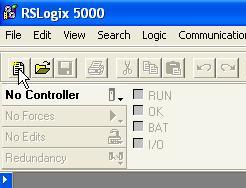










0 comments :